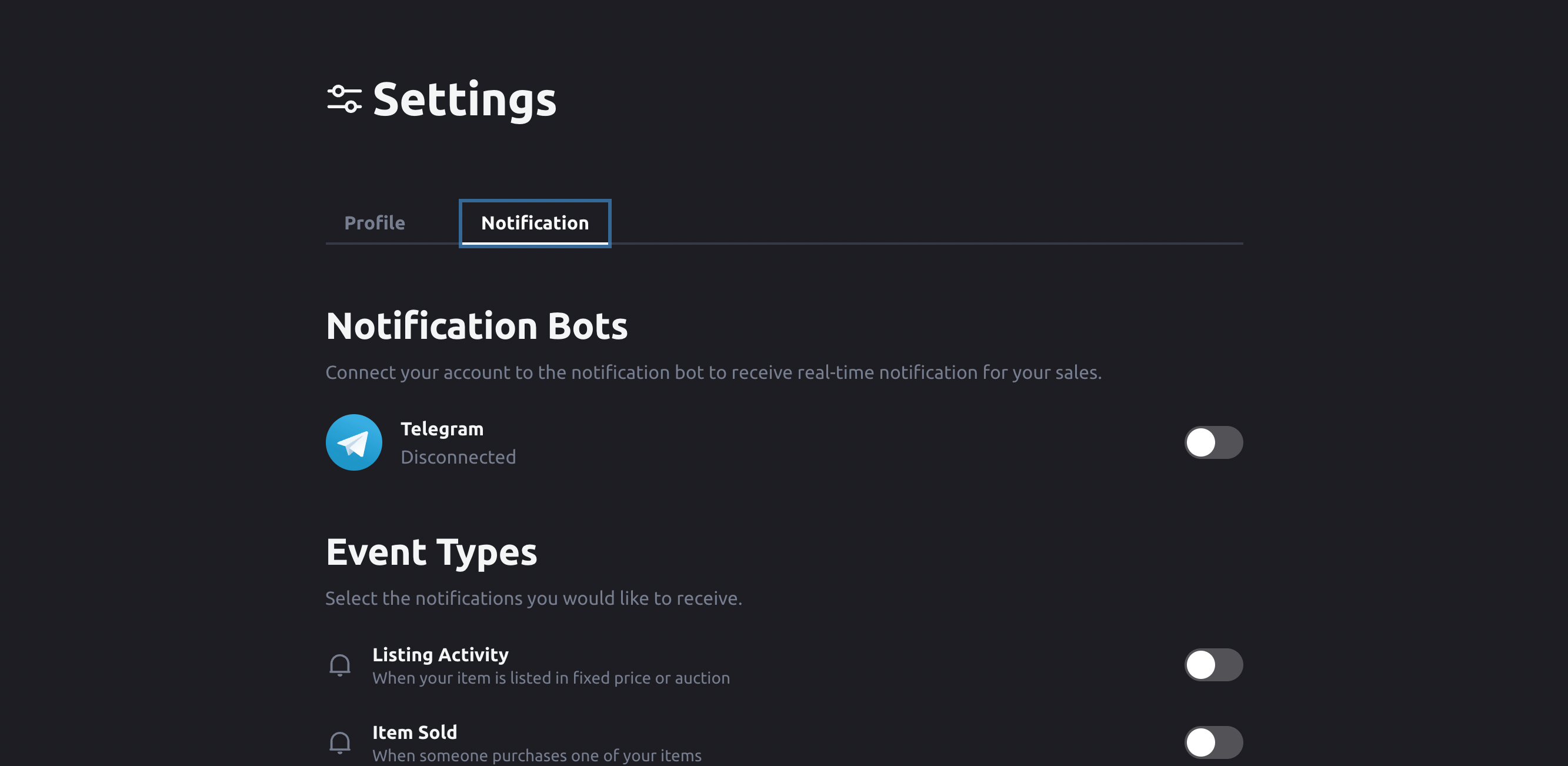Editing Profile and Settings
Firstly, follow our guide to connect your wallet before proceeding.
Editing Your Profile
Once you've connected your wallet, click on your avatar located at the top right corner and select Settings.
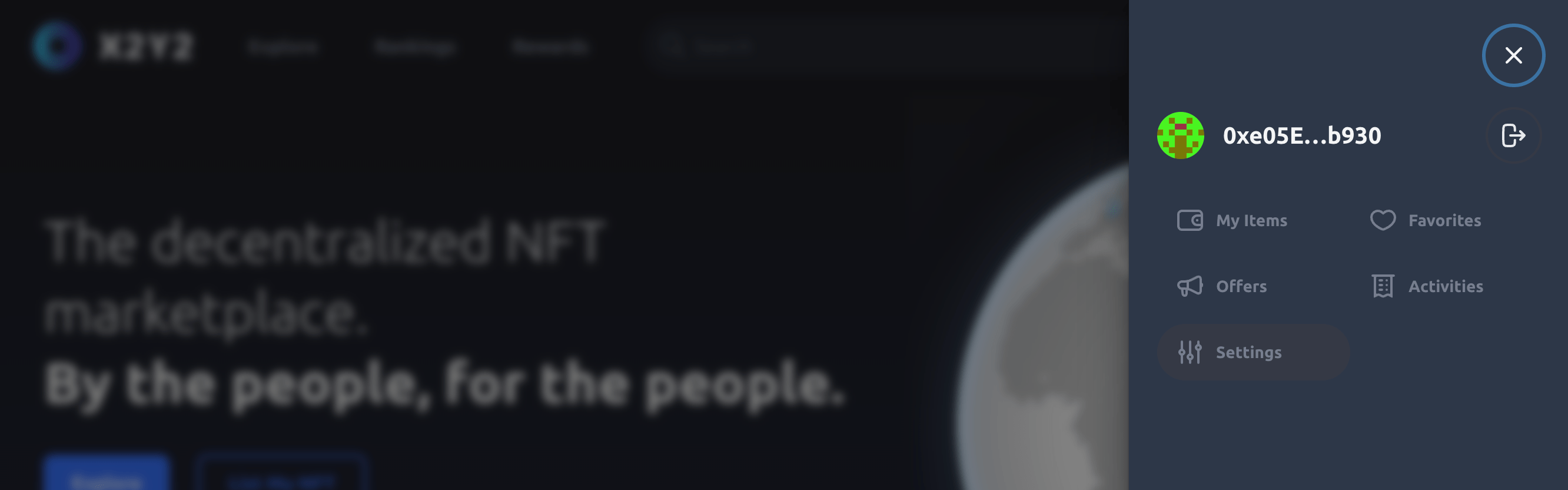
Your wallet will then prompt a signature confirmation dialogue to verify the ownership of the wallet address. Don't worry, this process won't incur any gas fees.
After confirming your wallet ownership, you'll be directed to the Settings page where you can make the following changes:
- Avatar: You can only set an NFT of your own as your avatar.
- User Name: You can set a user name up to 30 characters.
- Sensitive or inappropriate words cannot be used.
- Bio: You can introduce yourself here (optional).
- Social: You can add your social links such as your website, Twitter, and more.
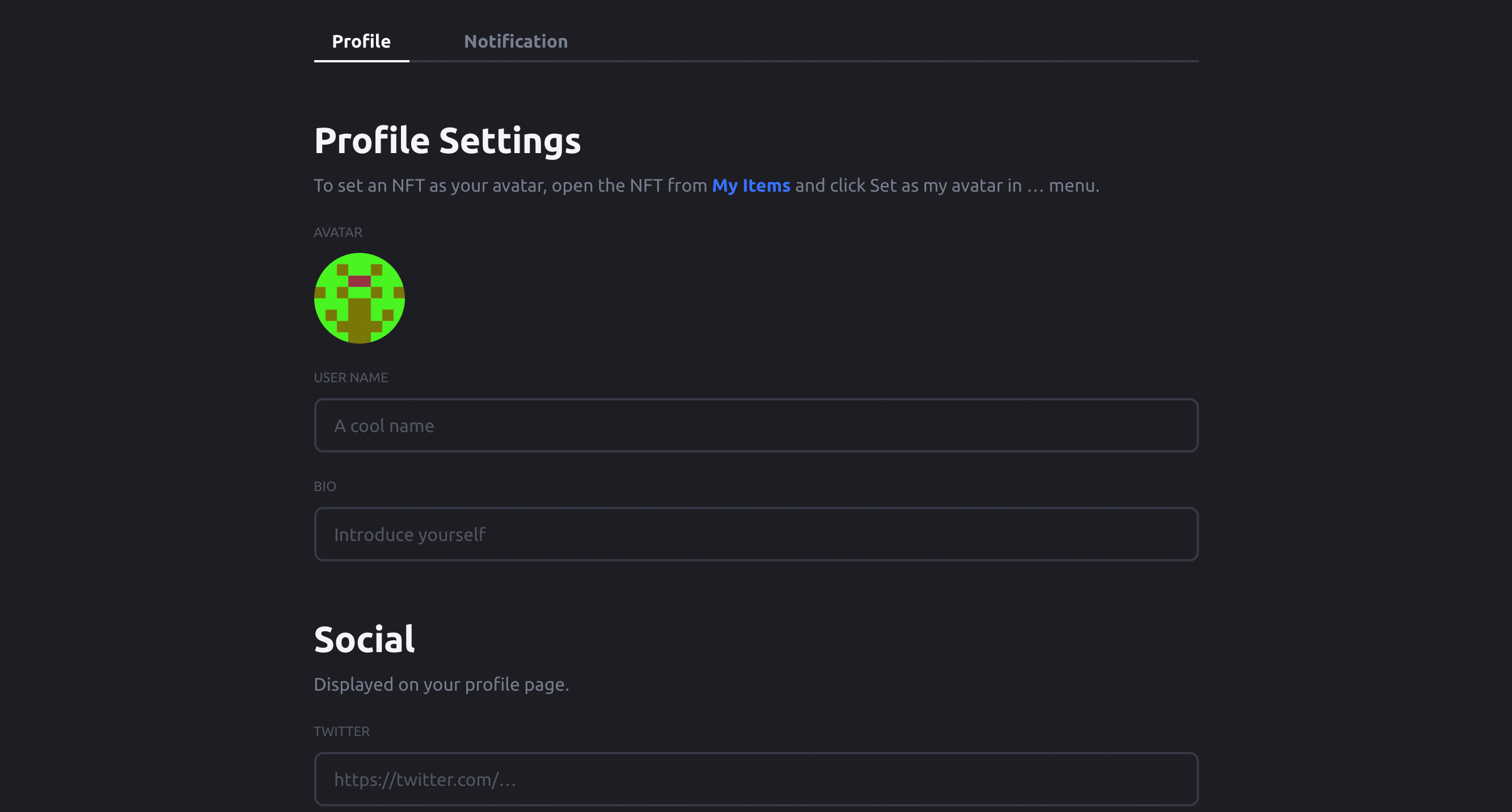
Customizing Notification Settings
You can find the Notification settings tab located beside the Profile tab.
- Notification: This feature pushes any notification related to your wallet address.
- Telegram Bot
- Event Types: Toggle to select the types of notifications you would like to receive via the notification bot.